Process Manual
1. Getting Started
Introduction to the Process Manual
This page answers the question: What is the Process Manual?
In order to understand this topic, it would be good to read:
Welcome
The Process Manual is a step-by-step guide to help translation teams know what they need to do, from the start of a project to its completion. This guide will help a translation team from its initial setup to final publishing of translated and checked content.
Getting Started
Translation is a complicated task and takes organization and a plan. There are many required steps to take a translation from an idea to completed, checked, distributed, and in use translation. The information in this Process Manual will help you know all of the necessary steps in the translation process.
2. Setting Up a Translation Team
Setting Up a Translation Team
This page answers the question: How can I set up a translation team?
In order to understand this topic, it would be good to read:
Choosing a Team
As you begin selecting a translation and checking team, there are many different types of people and roles that are needed. There are also specific qualifications that are needed for each team.
- Choosing a Translation Team - Describes many of the roles that are needed
- Translator Qualifications - Describes some of the skills needed by the translators
- Remember that everyone on the team needs to sign a statement that they agree with (forms are available at http://ufw.io/forms/ ):
- Everyone on the team also needs to know the qualities of a good translation (see The Qualities of a Good Translation).
- The team will also need to know where they can find answers (see Finding Answers).
Translation Decisions
There are many decisions the translation team will have to make, many of them right at the beginning of the project. Included are the following:
- Choosing What to Translate - Choosing what to translate first is another decision to be made
- Choosing a Source Text - Choosing a good source text is very important
- Copyrights, Licensing, and Source Texts - Copyright issues must be considered when choosing a source text
- Source Texts and Version Numbers - Translating from the latest version of a source text is best
- Alphabet/Orthography - Many languages have alphabet decisions that need to be made
- Decisions for Writing Your Language - Writing style, punctuation, translating names, spelling, and other decisions have to be made
Next we recommend you learn about:
- Choosing a Translation Team
- Translator Qualifications
- Choosing a Source Text
- Alphabet/Orthography
- Decisions for Writing Your Language
- Choosing What to Translate
3. Translating
Training Before Translation Begins
This page answers the question: What should I know about translation before I start?
In order to understand this topic, it would be good to read:
What to Know Before Translation
It is recommended that you consult the Translation Manual frequently as you translate this content. Before you start translating, we recommend that you start working your way through the Translation Manual at least until you know the difference between a literal translation and a meaning-based translation. Much of the rest of the Translation Manual can be used as a "just-in-time" learning resource.
Some important subjects that must be learned before starting a translation project:
- The Qualities of a Good Translation - The definition of a good translation
- The Translation Process - How a good translation is made
- Form and Meaning - The difference between form and meaning
- Meaning-Based Translations - How to make a meaning-based translation
Some other important topics as you get started include:
- Choosing What to Translate - Suggestions for where to start translating
- First Draft - How to make a first draft
- Help with Translating - Using translation helps
Next we recommend you learn about:
- Choosing a Translation Team
- Choosing a Source Text
- Alphabet/Orthography
- Decisions for Writing Your Language
- Choosing What to Translate
Selecting a Platform
This page answers the question: What tool can I use to translate?
In order to understand this topic, it would be good to read:
Recommended Platform
The recommended platform for doing translation in the Door43 ecosystem is translationStudio (http://ufw.io/ts/). This is where the translation and checking teams will do their work. You may set up translationStudio on Android, Windows, Mac, or Linux devices, (see Setting up translationStudio for more information).
Other Options
If using translationStudio is not an option for your team, then you may consider using other online or offline tools. Note that it will be your responsibility to get the content into USFM or Markdown format if you do not use translationStudio (see File Formats for more information).
Next we recommend you learn about:
Setting Up translationStudio
This page answers the question: How do I set up translationStudio?
In order to understand this topic, it would be good to read:
Installing tS for Mobile
The mobile (Android) edition of translationStudio is available from the Google Play Store or via direct download from http://ufw.io/ts/. If you install from the Play Store, then you will be notified by the Play Store when a new version is available. Note that you may also side load the installation apk to other devices to share the app.
Installing tS for Desktop
The latest version of translationStudio for desktop or laptop computers (Windows, Mac, or Linux) is available from http://ufw.io/ts/. To install the program, navigate to the "Desktop" section and download the latest release. Note that you may also copy the installation file to other computers to share the app.
Using tS
Once installed, both editions of translationStudio are designed to work similarly. You do not need an internet connection to use translationStudio! First-time use of translationStudio will require an agreement to the Statement of Faith, the Translation Guidelines, and the Open License.
After the first-use screen, you will be brought to the Home screen where you can create a new project. Once your project is created, you may start translating right away. There are translationHelps built right into the app which you are encouraged to use to gain a better understanding of the source text. Note that your work is automatically saved. You may also choose to back up, share, or upload your work at various intervals (use the menu to access these functions).
After Using tS
- We strongly recommend that your translation be checked (see Training Before Checking Begins).
- Once the checking is complete (to any level), you may upload your work from the app (Menu → Upload).
- Once uploaded, you can see your work online on Door43 (see Publishing)
4. Checking
Training Before Checking Begins
This page answers the question: What should I know about checking before I begin?
In order to understand this topic, it would be good to read:
Before Checking
It is recommended that you consult the Checking Manual frequently as you check this content. Before you start checking, we recommend that you start working your way through the Checking Manual until you understand what is required at each level. As you work through the checking process, you will need to consult the Checking Manual frequently.
Next we recommend you learn about:
How to Check
This page answers the question: How do I check a translation?
In order to understand this topic, it would be good to read:
Purpose of Checking Levels
The purpose of the Checking Levels (see Checking Manual) is primarily to help ensure that the translation has been made in accordance with the Statement of Faith and the Translation Guidelines. Another reason is to increase the input and ownership of the community that will be using it.
Checking Level 1
Checking Level 1 is done primarily by the translation team, with some input from the language community. See Checking Level One - Affirmation by Translation Team. After completing the Level 1 Check, you are encouraged to upload to Door43 (see Introduction to Publishing) and continue on to Checking Level 2 (see below).
Checking Level 2
Checking Level 2 is done to verify that representative groups from the local language community agree that the translation is a good one (see Checking Level Two - Affirmation by Community). It is done with a language community check (see Language Community Check) and a church leader check (see Church Leader Check). After completing the Level 2 Check, you are encouraged to upload to Door43 (see Introduction to Publishing) and continue on to Checking Level 3 (see below), if you so desire.
Checking Level 3
Checking Level 3 is done when leaders of at least two church networks agree that the translation is a good one (see Checking Level Three - Affirmation by Church Leadership). Be sure you work through the Level 3 Checking Questions (see Questions for Checking on Level Three) while you complete this checking level. After completing the Level 3 Check, you are encouraged to upload to Door43 (see Introduction to Publishing). This is the highest checking level. Gateway Languages should also complete the Source Text Process
Next we recommend you learn about:
5. Publishing
Introduction to Publishing
This page answers the question: What is publishing?
In order to understand this topic, it would be good to read:
Publishing Overview
Once a work has been uploaded to Door43, it is automatically available online under your user account. This is referred to as self-publishing. You will have access to a web version of your project at http://door43.org/u/user_name/project_name (where user_name is your username and project_name is your translation project). The translationStudio app will give you the correct link when you upload. You can also browse all works on http://door43.org.
From your Door43 project page you can:
- See the web version of your project with default formatting
- Download documents of your project (like a PDF)
- Get the links to the source files (USFM or Markdown) for your project
- Interact with others about your project
Source Text Process
This page answers the question: How do I make my Gateway Language translation a source text?
In order to understand this topic, it would be good to read:
Source Text Process
Source text publishing is required for all Gateway Languages so that they can be used as source texts by Other Languages. Note that this process only applies to Gateway Languages.
Prerequisites
Before a Gateway Language translation can become a source text, the following prerequisites must all be met:
- Whole Resource - The whole resource must be translated and checked to the required level. Parts of resources (e.g. half of the Open Bible Stories, only a few chapters of a book of the Bible) cannot be published.
- Checking - A translation must have reached the appropriate checking level. For Bible translations, that means Checking Level Three - Affirmation by Church Leadership.
- On Door43 - Door43 must have the version that will be published. If the work was done on multiple devices, then it may need to be merged together. Get the help of a Content Tech to make merging easier (either email help@door43.org or use the #content-techs channel on Slack).
- Agreements - Everyone involved in the translation and checking must have agreed to the Statement of Faith, the Translation Guidelines, and the Open License. This can be done by either creating Door43 accounts or by physically signing the documents and digitizing them (scanning or photos). See http://ufw.io/forms for downloadable agreement forms.
Source Text Request Form
Once you have the prerequisites, you may fill out the source text request form at http://ufw.io/pub/. A few notes about the form:
- You must have a Door43 account to create a request.
- You must include the names or pseudonyms of everyone involved. You must also include their Door43 usernames if you are not attaching signed license agreements for them.
- Note that the information you enter will be public and will become a part of the front matter of the source text.
After your form has been submitted, you will be contacted if anything is missing. Once the request has been approved, it will go into the publishing queue where a developer will work to make the translation a source text. You may also be contacted by the developer if there are any issues encounted during the publishing process. You will be notified when the process is completed and you may review a PDF of the work.
Finishing the Source Text Process
After the source text publishing process is completed, your work will then be available:
- Online on the unfoldingWord website
- As a PDF, downloadable from unfoldingWord
- In translationStudio as a source text for Other Languages to use (may require a tS update first)
Next we recommend you learn about:
6. Distributing
Introduction to Distribution
This page answers the question: How can I distribute content?
In order to understand this topic, it would be good to read:
Distribution Overview
Content is worthless unless it is disseminated and used. One advantage of using the Door43 translation and publishing platform is that it provides multiple, simple ways of distributing content.
Open License
The biggest factor that encourages distribution of content is the Open License that is used for all content on Door43. This license gives everybody the freedom they need to:
- Share — copy and redistribute the material in any medium or format
- Adapt — remix, transform, and build upon the material
for any purpose, even commercially.
Under the terms of the license.
Next we recommend you learn about:
How to Share Content
This page answers the question: How can I share content?
In order to understand this topic, it would be good to read:
Sharing Content from tS
Sharing content that is in translationStudio is easy. For offine sharing, use the Backup feature from the tS menu. For online sharing, use the Upload feature from the tS menu.
Sharing Content on Door43
If you upload your work from translationStudio, then it automatically appears on the Internet on Door43. All of your uploaded content will appear under your user account. For example, if your username is test_user then you may find all your work at http://door43.org/u/test_user/. You can share your work with others online by giving them the link to the projects you have uploaded.
Sharing Content Offline
You may also generate and download documents from your project pages on Door43. Once you have these downloaded, you can transfer them to others however you would like, including printing and distributing hard copies.